After installation all seemed well, at least until I launched my video editing software in Windows XP. Every time I launched my editing software I would get an error box on the screen that would read: "Encountered Improper Argument". After uninstalling and reinstalling the software, the error never went away. After digging around online, I discovered the newly installed AVG 2012 could be the culprit. And apparently, it was.
According to several forums, different programs could be affected by the 'Identity Protection' module from AVG 2012. So if you recently upgraded to the newest version of AVG, and have just started getting the "Encountered Improper Arument" error dialogs from certain programs, try this:
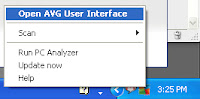
1- Launch the AVG User Interface.
Right click the AVG Icon in the System Tray, and choose Open AVG User Interface.
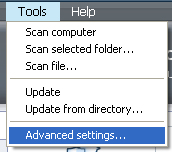 2- Next click on 'Tools' in the menu bar, and go to 'Advanced Settings'.
2- Next click on 'Tools' in the menu bar, and go to 'Advanced Settings'.This will launch the 'Advanced Settings' dialog box and we can disable the Identity Protection Module.
3- In the 'Advanced Setting' screen, you need to locate the 'Identity Protection' header on the left side of the screen, and choose the first option entry underneath it. In the settings that appear on the right side of the screen locate and uncheck the box marked: 'Activate Indentity Protection' and click 'Apply' and 'Ok'. Now exit the AVG User Interface.
I wouldn't recommend leaving it disabled for an extended period of time. I advise to disable it when needed, and reactivate the option when your finished.
















0 comments:
Post a Comment